The keyboard is undoubtedly one of the most exploited and thus susceptible to damage parts of a laptop. Situations in which the keyboard may break down is a whole lot. All it takes is a moment of inattention and the coffee mug standing next to it lands together with the content on the keys. Nothing can be done here in a desperate rescue operation, we are not able to continue working – half the keyboard does not work. Another example of a situation can also be easily imagined. After several years of hard work, it happens that some keys refuse to obey and stutter. We must then carefully check every message sent. After all, we don’t want our question to the manager to be “What’s my deal going to be?”. After receiving such a message, our chances for further employment will drop like the company’s shares during the stock market crash.
In that case, we must seriously consider replacing the keyboard. So a number of questions arise immediately – how much does it cost, how to find a suitable model, whether you can make the exchange yourself. We will answer these questions in today’s article.

Let’s start with the first, title issue. The cost is, of course, divided into 2 components – the price of a new keyboard and the funds allocated for its replacement. A lot depends on the type of equipment we have.
Types of keyboards
Standard
This is the most common type of keyboard, used by practically every manufacturer. The standard version is mounted in a laptop by using hooks. On the reverse side, the keyboard has one tape, which we attach to the motherboard. Prices of such keyboards start from 19£ , while most models cost about 40£.
Illuminated
One of the varieties of standard keyboards is the version with backlighting. Like the previous one, it is mounted using hooks. The difference lies in having the title lighting of the keys. These models have an additional tape, which we plug into a separate socket. Prices are usually similar – they start from 20£, and most fluctuate around 40-60£.
Palmrest
On many newer models of laptops, keyboards are inseparably connected to the entire front of the laptop. In such cases it is necessary to replace the entire palmrest. The price of most palmrests is over 40£.
Frequent questions
Can I replace the keyboard myself?
In the vast majority of cases – YES! If your keypad is mounted with hooks, you can easily change it yourself. It is really easy, and you will save time (you will not wait for a specialist) and above all money. We will write about exactly how to mount the new equipment step by step in the following text.
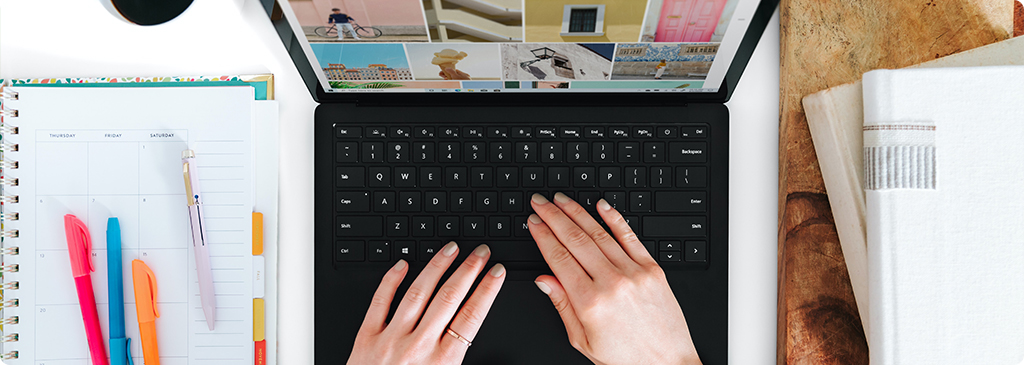
In what situations it is better to hand the laptop over to the service? Some keyboards are welded instead of being attached with hooks. In this case, we recommend using service technicians. Of course, it is worth to purchase the right model beforehand – then we are sure that the installed product is of a certain origin and high quality.
My keyboard has a backlight. Can I mount a standard version?
Of course, an ordinary version of the keyboard should work without problems. Before buying, make sure that all parameters are compatible with your keyboard. You will also find out how to choose the right model later in this article.
My keyboard has no backlight. Can I buy a backlit version?
Here the situation is a little more complicated. The keyboard should still work, but we cannot guarantee that the backlight will be supported. As we have already mentioned, it is plugged into a separate socket with another tape. Some laptops simply do not have such a socket, so it is not possible to power the backlight.
How to choose the right keyboard?
Once we have decided on the need for replacement and we know the potential costs, we can move on to finding the right model. In our offer you will find high quality Green Cell keyboards, which are covered by 24-month warranty.

The best way to start choosing a keyboard is to disassemble the original one. This will help us find out what the mounting tape looks like and what is the layout of the hooks. Detailed instructions on how to do this can be found in the section “Keyboard replacement step by step”.
Once we have done the disassembly, we enter the model of the laptop in the search engine on our World B page. If you are not sure how exactly it sounds, just turn the equipment around – you will find the marking on the nameplate on the bottom. After entering the model you will find a suitable proposal. We just need to make sure that it will definitely fit your laptop. So we recommend to use the photos and check them:
- Keyboard layout – must be identical, other editions of one model differing in key layout are common.
- Hook – the repeatedly mentioned hooks must be in exactly the same places as the keyboard we have. Otherwise it will not be possible to mount it.
- Tape – it must have exactly the same shape as the original model. We remind you that in case of illuminated models there are two tapes.
If all parameters agree, we can add the product to the basket, make a purchase and wait for the delivery :). In case of a mistake you also do not have to worry. In our shop you have the possibility to make a free return up to 30 days from placing an order.

Keyboard replacement – step by step
Once the shipment arrives and we’ve unpacked it, we can move on to a keyboard replacement. Don’t worry – it’s a simple operation, which you’ll see for yourself in a moment. ATTENTION! We recommend special care with every step described.
- We start by turning off your laptop, unplugging the power and removing the battery.
- Close the laptop and rotate it with the matrix facing down. Then unscrew the screws on the bottom. Usually the appropriate screws are marked as KB or have a small keyboard drawing. If you find the screws in place of the battery, remove them too.
- Rotate and open the laptop. Many models have a strip that masks the keyboard mount. We have to gently undermine it and remove the screws underneath.
- After unscrewing the screws, lift the keyboard, preferably using a flat screwdriver. Underneath the keyboard you will find a tape that is attached to the motherboard. Gently open the slot lock and remove it.
- Mount the keyboard by following the opposite procedure to the previous points. Place the tape in the appropriate socket and secure it with the lock.
- Then place all the hooks and screws in their places.
Enjoy the freedom of writing with a new keyboard!
Yes, that’s all. With the new keyboard you can use your laptop with confidence. You’ve just made your device much longer, with it you’ll write a whole sea of texts, messages and emails. Green Cell keyboards can be found in our shop, which we invite you to visit. If you have any questions or doubts, do not hesitate to contact our Customer Service Office – our consultants will immediately provide professional help.
Author: Michał Bródka
Related posts
Most viewed entries
- Electricity in a camper van on holiday – a conundrum easily solve
- Off-grid installation on a plot. Is it worth it?
- Charging your electric car at home without a wallbox
- Inverter – what it is and what it is used for
- Zero VAT on energy storage in the UK possible soon
- Greece sets aside €200 million for photovoltaic subsidies!

