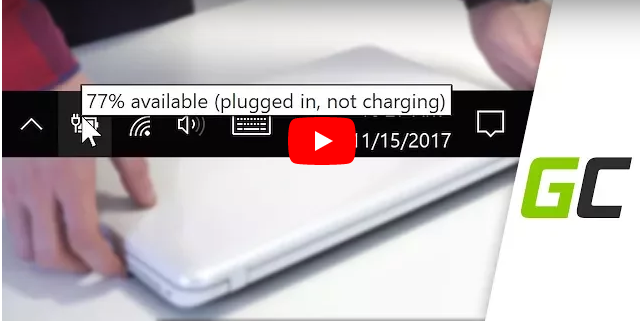Purchase of a new battery is not always a problem-free process. Apart from the availability of a specific model, we should mention issues with electronics compatibility or charging itself. If it already happened that your device does not recognize a battery or it is not being charged, before taking the laptop to the service, it is worth trying out solutions listed below. Advice provided there, mostly applies when you receive a “Plugged in, no charging” alert. It happens, when Laptop with AC plugged doesn’t charge the battery. Below you can watch a video presenting the solutions, but if you prefer a text description, you can find it a little bit lower.
1. Computer Restart
Regardless of the source of an encountered problem, restarting the device with or without the battery, in
most cases may fix it. For both actions, you should remember to disconnect the Laptop from the power
supply.
2. Drivers reinstallation
The next common source of the battery problem is a driver responsible for compatibility with our device. To reinstall it, please follow the steps:
- Open Device Manager (For Windows XP – press Start, right-click on My Computer and select Properties. Go to Hardware and press the Device Manager button. For Windows 7, Vista or 10 – press Start, enter Device Manager and press enter)
- In Device Manager open Batteries tab, Do a right-click on “Microsoft ACPI-Compliant Control Method Battery” and choose Uninstall. Remember, do not uninstall other battery drivers.
- When the driver is uninstalled, reset your device. After completing the scanning process, the driver “Microsoft ACPI-Compliant Control Method Battery” should reappear. If your battery allows you to restart the laptop and search for equipment changes, we recommend that you run the system on the battery
itself.
3. Check your Charger
Beside the battery, we recommend to check if the voltage provided by the power supply is correct and if your power cord is not damaged. In case of its failure, the battery may not receive enough power – necessary for the charging process.
4. Test it on another device
In case methods above did not bring any results, check the problematic battery on another laptop of the
same model.
5. Contact Us
If mentioned above techniques did not give expected results, fell free to contact our employees or visit one of our points, where you will receive professional help. Sometimes, unfortunately, the only solution will be a battery replacement, which you will also find in our store.
Related posts
Most viewed entries
- Electricity in a camper van on holiday – a conundrum easily solve
- Off-grid installation on a plot. Is it worth it?
- Charging your electric car at home without a wallbox
- Inverter – what it is and what it is used for
- Zero VAT on energy storage in the UK possible soon
- Greece sets aside €200 million for photovoltaic subsidies!